To enable SSH password login on Ubuntu 24.10, follow these simple steps to modify your SSH configuration and allow password-based authentication.
Step 1 : Open sshd_config
First, open the SSH configuration file using a text editor. You can use nano or your preferred editor:
Step 2 : Modify PasswordAuthentication
Locate the line that reads #PasswordAuthentication no and change it to:
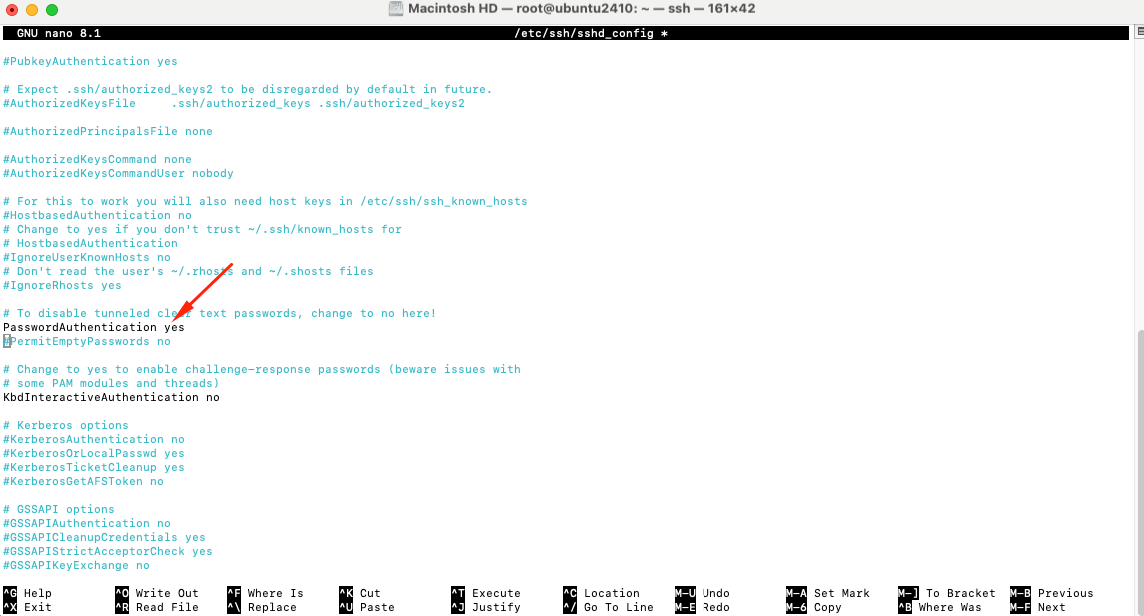
If the line is commented out (has a # in front), remove the # to uncomment it.
Step 3 : Save and Exit
Once you've made the change, save the file and exit the editor. If you're using nano, you can do this by pressing CTRL + O to write the file and CTRL + X to exit.
Step 4 : Restart SSH Service
After modifying the configuration, restart the SSH service for the changes to take effect:

Step 5 : Test SSH Connection
Finally, test the SSH connection by logging in with your password from another machine:
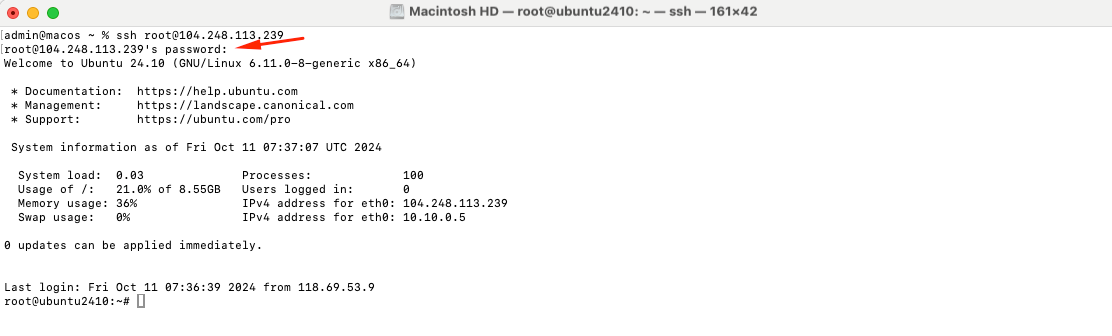
Congratulations! You have successfully enabled SSH password login on Ubuntu 24.10. You should now be able to connect to your server using a password.